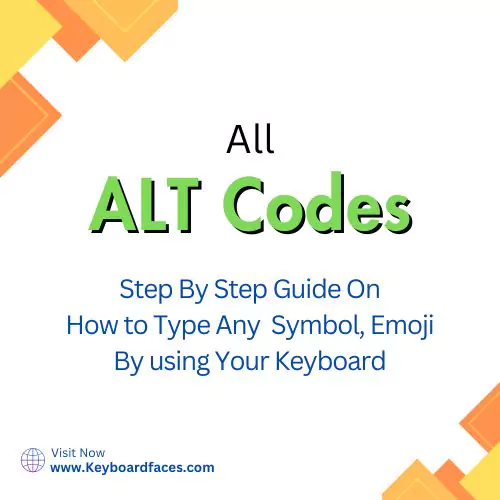Upside Down Question Mark Alt Code: How to Type the ¿ Symbol on Your Keyboard
Upside Down Question Mark symbol you can easily type on the keyboard using ALT codes. This article includes a list of all upside down question mark alt code with their description.
Each upside down question mark symbol is given an alt code. Using it, you can type the symbol you want. You can go through the ALT code table for upside down question mark sign given in this article to know which ALT code belongs to which type of symbol.
This way you can copy the upside down question mark symbol. You can use this symbols anywhere without the help of ALT code. So, bookmark this page for later use.
List of upside down question mark symbol Alt Codes, Html Codes
| Alt Code | Symbol | Name |
|---|---|---|
| ALT168 | ¿ | upside down question mark symbol |
How to type upside down question mark symbol ¿ a using ALT code ?
To type upside down question mark symbol a using ALT codes you must have a numeric keypad, obviously, every window computer comes with it but, the main important thing you should know is whether your system has a separate numeric keypad or not. If your system doesn't have a separate numeric keypad then, use fn + num lk keys to turn it on.
Now, let's look at the step-by-step procedure to type upside down question mark symbol using ALT code.
STEP 1. Click where you want the upside down question mark symbol.
STEP 2. Press and hold ALT key.
STEP 3. While holding the alt key type 1 + 6 + 8 on the numeric keypad.
STEP 4. Now, release ALT key. The letter will be inserted in the space you want.
Looking for all text symbols then click on this : Keyboard Symbols